BACK END MANUAL
STEP 1: LOGIN
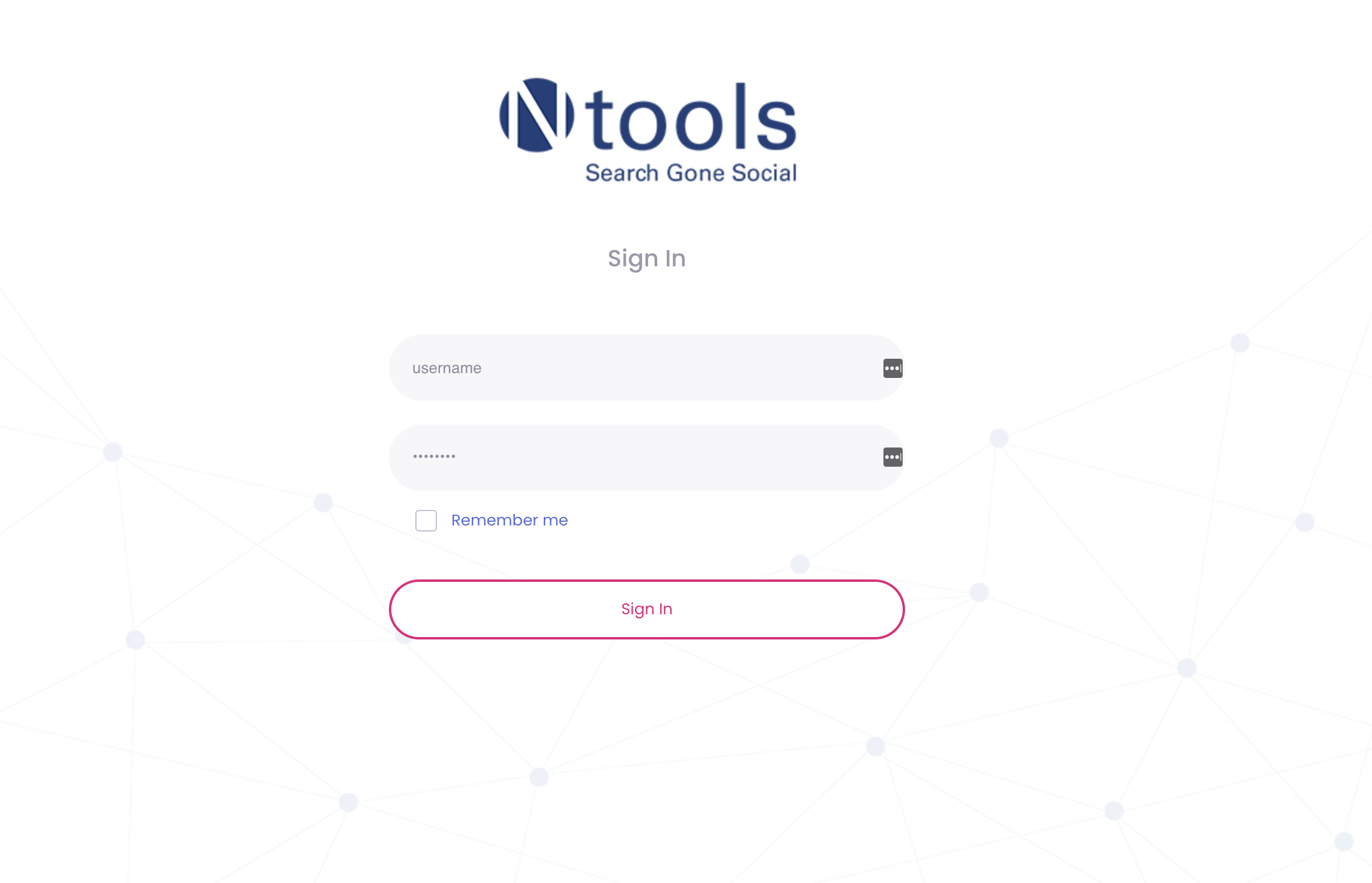
Admin user Login Screen
Link: https://admin.novatools.io
Enter valid “username “and “password” to authentication application process. After Successful login admin will be redirected to dashboard screen. Error is shown if authentication fails. Only super admin can create admin accounts.
DASHBOARD
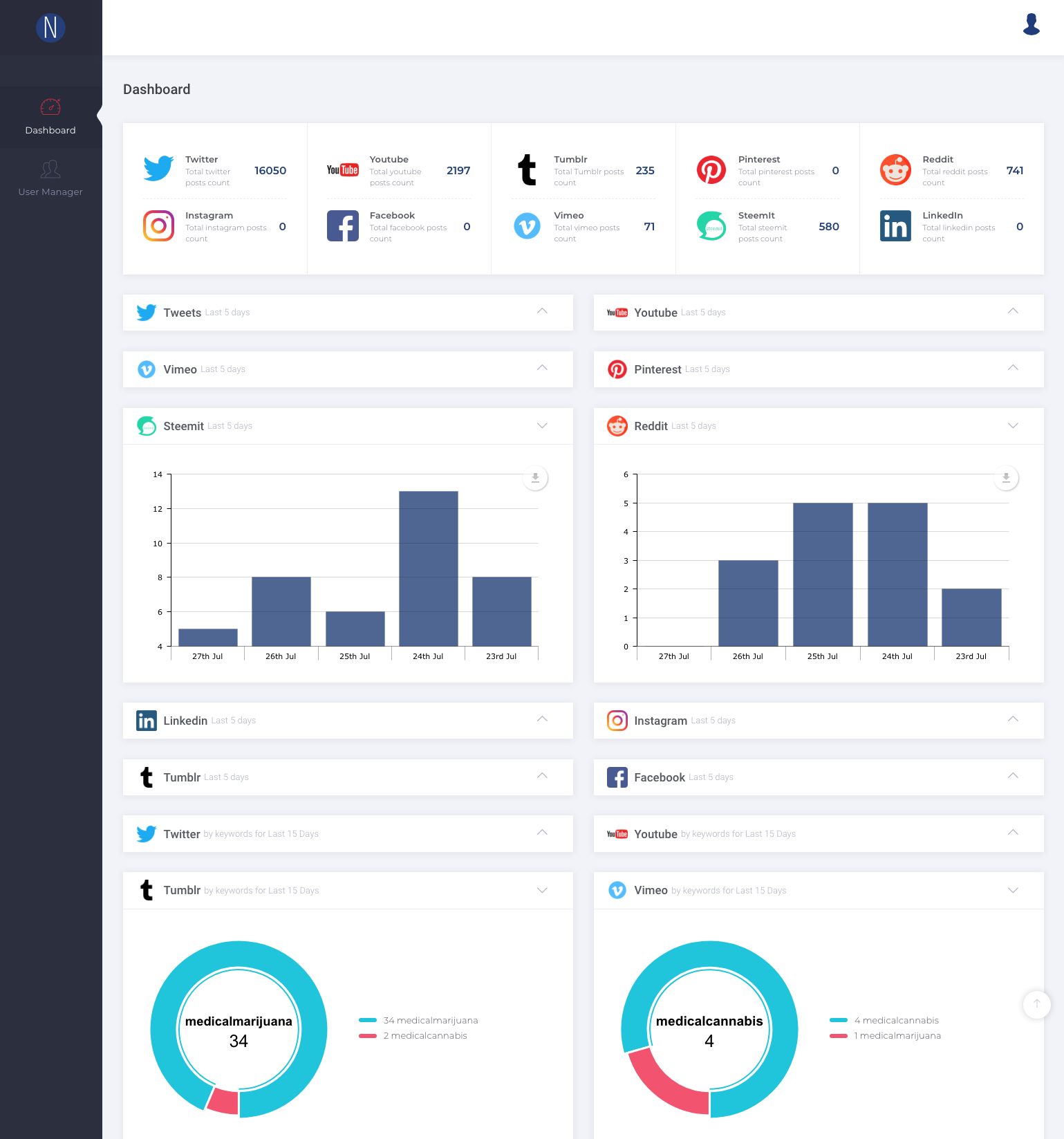
- Dashboard shows total number of User, Total Admin Users & Normal Users. This is only displayed, if the logged in admin user is a super admin
- Shows Total number of active social posts in Twitter, Instagram, YouTube & Google plus fetched in the last 5 days.
- Shows last 5 days total social post bar graph of Twitter, Instagram, You Tube, Google Plus. The data is based on all the users for super admin and only includes the users which belong to an admin account (If not super admin) otherwise.
- Shows top 5 Social keywords pie graph in last 15 days. The data is based on all the users for super admin and only includes the users which belong to an admin account (If not super admin) otherwise.
STEP 2: USER MANAGER
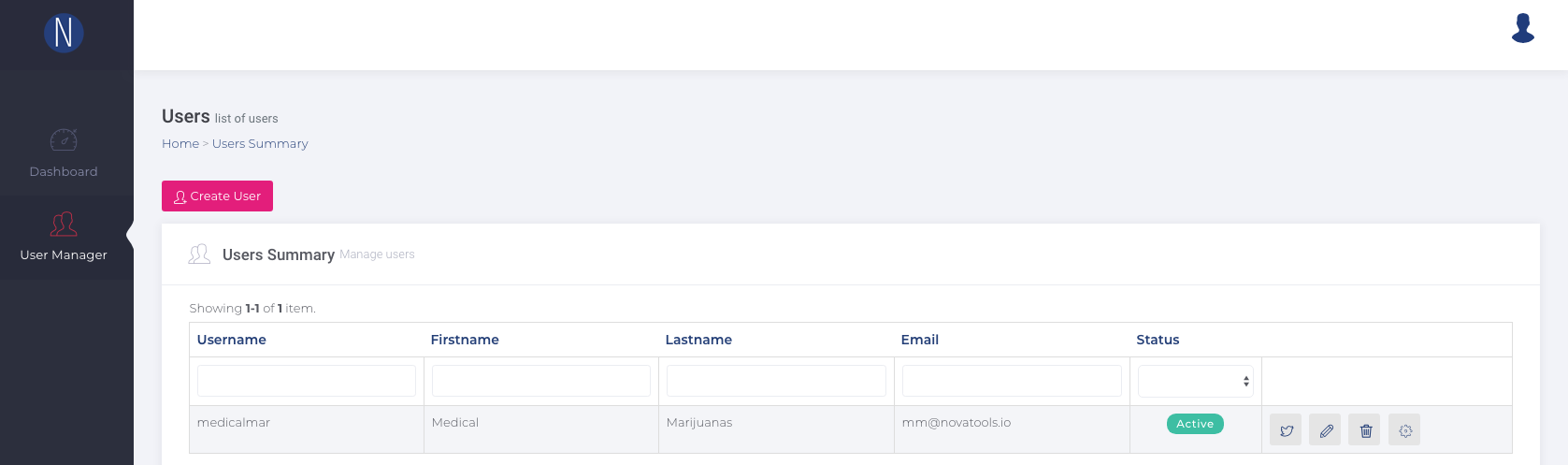
Create A New User
Role ID:
- Admin for Admin user
- User for normal User
Max User Allowed:
- If user Role Id is admin then admin user can create max number of users.
- For 0 means admin user can create unlimited number of users.
Continued
Publish Setting:
- Active – Allow Login on front-end and Admin Portal
- Inactive – Disabled account
User Summary:
- Filter user based on first name, last name, email, status (active/Inactive)
- Edit user profile
- Delete Normal user profile
- Cannot delete Admin user profile
STEP 3: USER SOCIAL SETTINGS
- User Social Settings allows to connect with twitter, Instagram, LinkedIn, Google plus / you tube.
- Create a new email address (@gmail.com) at Gmail for each new user. Use this email address and sign up for a new account with twitter, Instagram and linked in. These new accounts will be used in the next steps.
- Click on individual social link and system will redirect to social applications authentication URL. Authenticate and accept the asked permissions at each individual social portal with username/email and password.
- After successful connection with individual social platform, a Disconnect option to disconnect social account will appear. This means they have connected and your only option now is to disconnect.
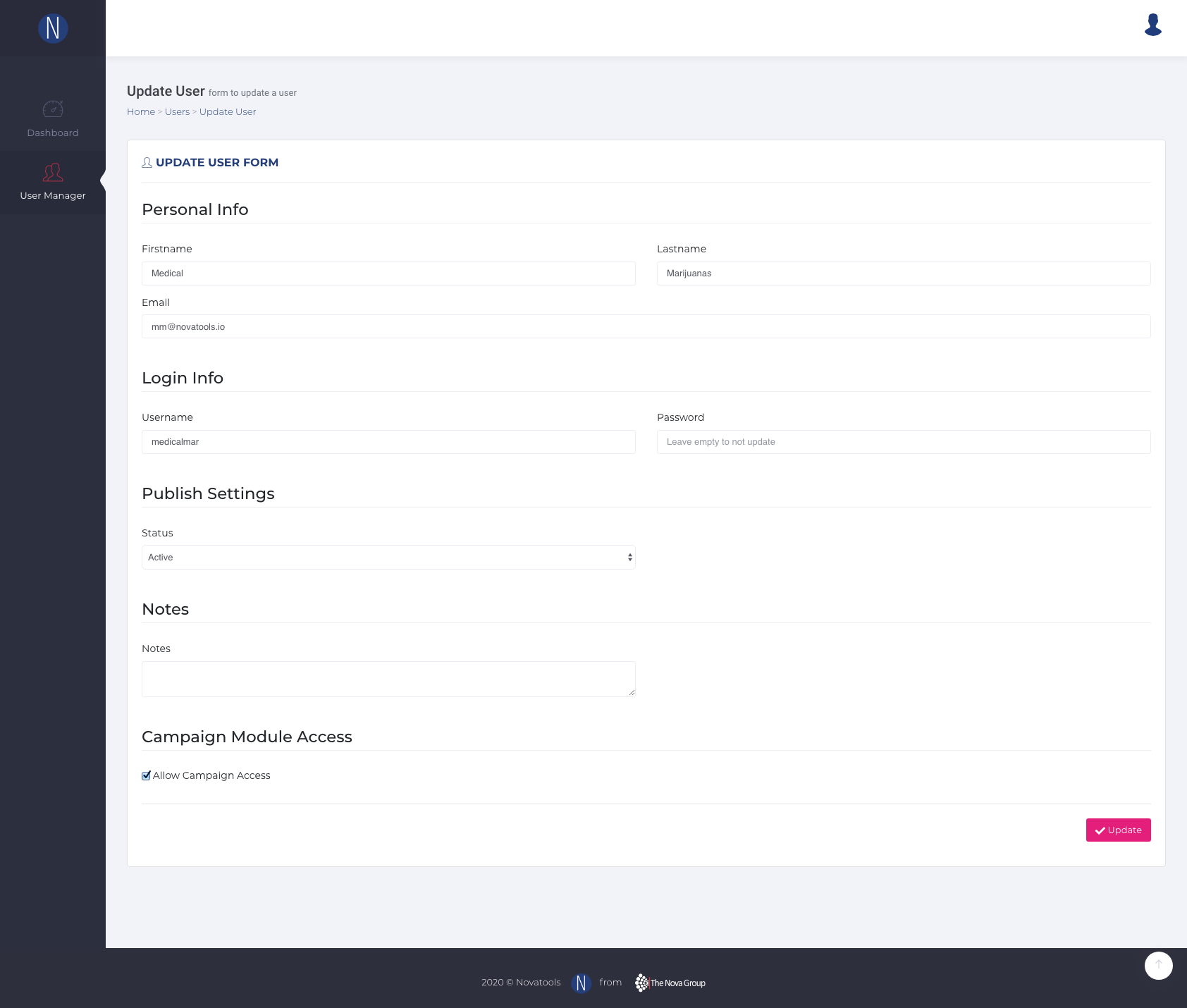
Twitter & Instagram Settings:
- Click on Geo Location to find out latitude and longitude based on location. (if needed to restrict based on a region)
- Add distance in KM. Only needed if the longitude latitude are specified.
- For twitter hashtag and handle ONLY{ hashtag start with # and Handle Start with @ }
- For Instagram add hashtag only
YouTube Settings:
- Click on Geo Location to find out latitude and longitude based on location. (if needed to restrict based on a region)
- Add keyword only. These can be key phrases or keywords
Google plus Setting:
- Add keywords. These can be key phrases or keywords
LinkedIn Settings:
- Search Companies in LinkedIn based on keywords specified. So only add keywords.
Vimeo Settings:
- Add keywords. These can be key phrases or keywords
Pinterest Settings:
- Get authenticated users created boards and following/followed board listings.
STEP 4: BUILD YOUR CAMPAIGN
Campaigns are created and managed under Home > user summary statistics are found in campaign section.
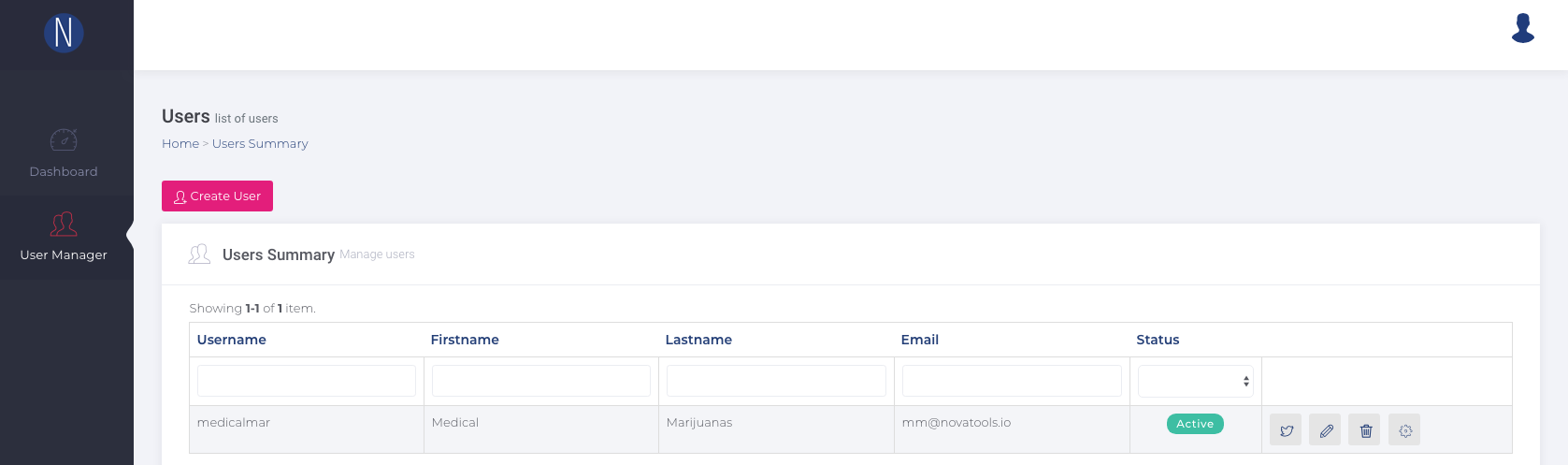
Click on the ‘settings’ icon on the far right (as shown in image above) to create your campaign and view existing campaigns.
- Campaign search by campaign hosted domain, title, email or campaign active inactive status.
- Create/update Campaign
- Delete campaign
- Export key concept provide a campaign contact csv report associated with a campaign
*The last three bullet points relate to the three icons on the right of the campaign domain name in image above.
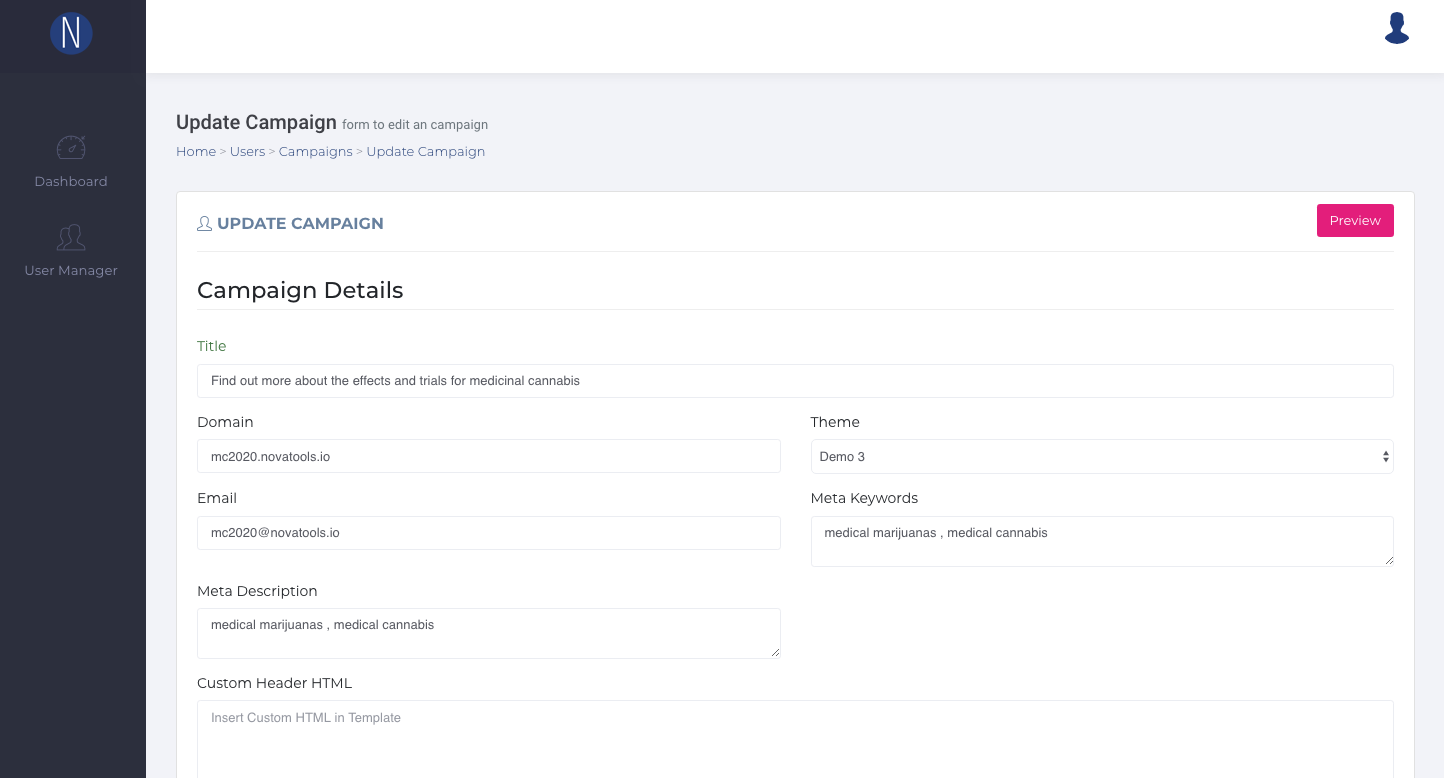
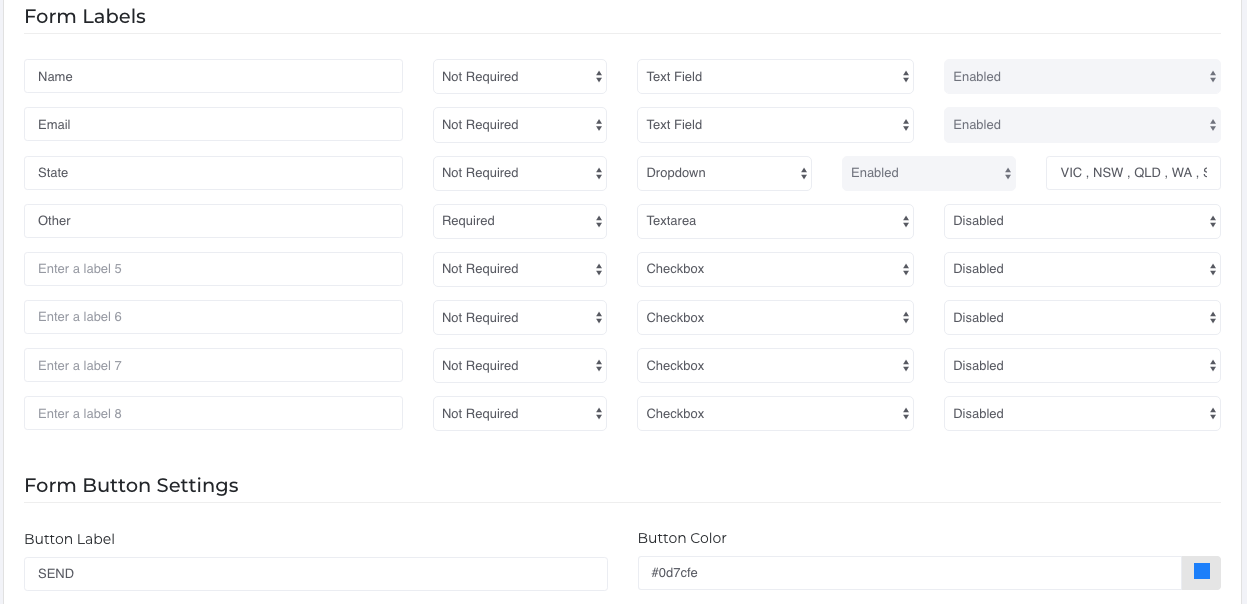
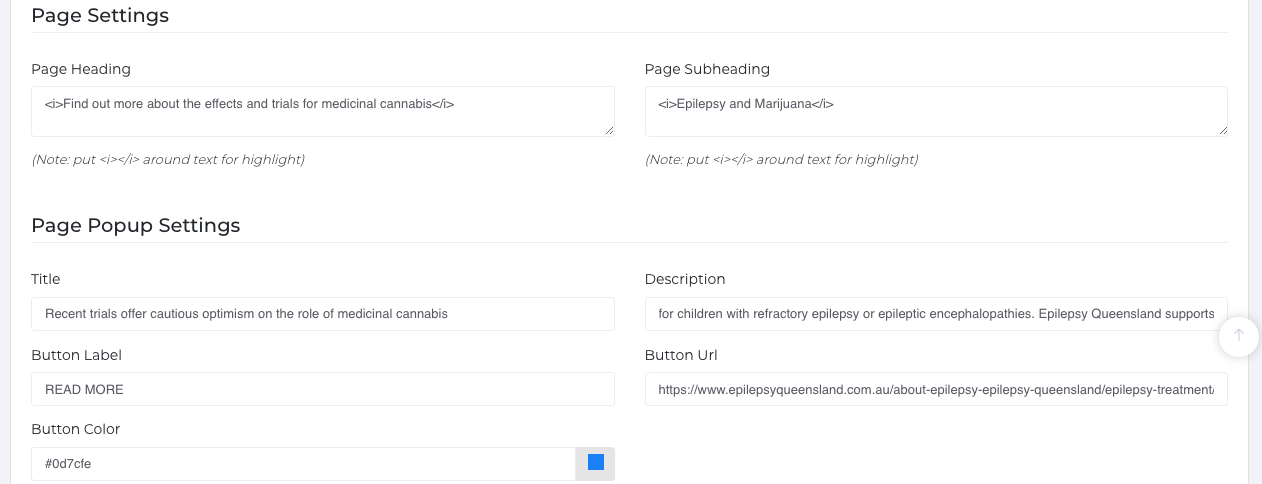
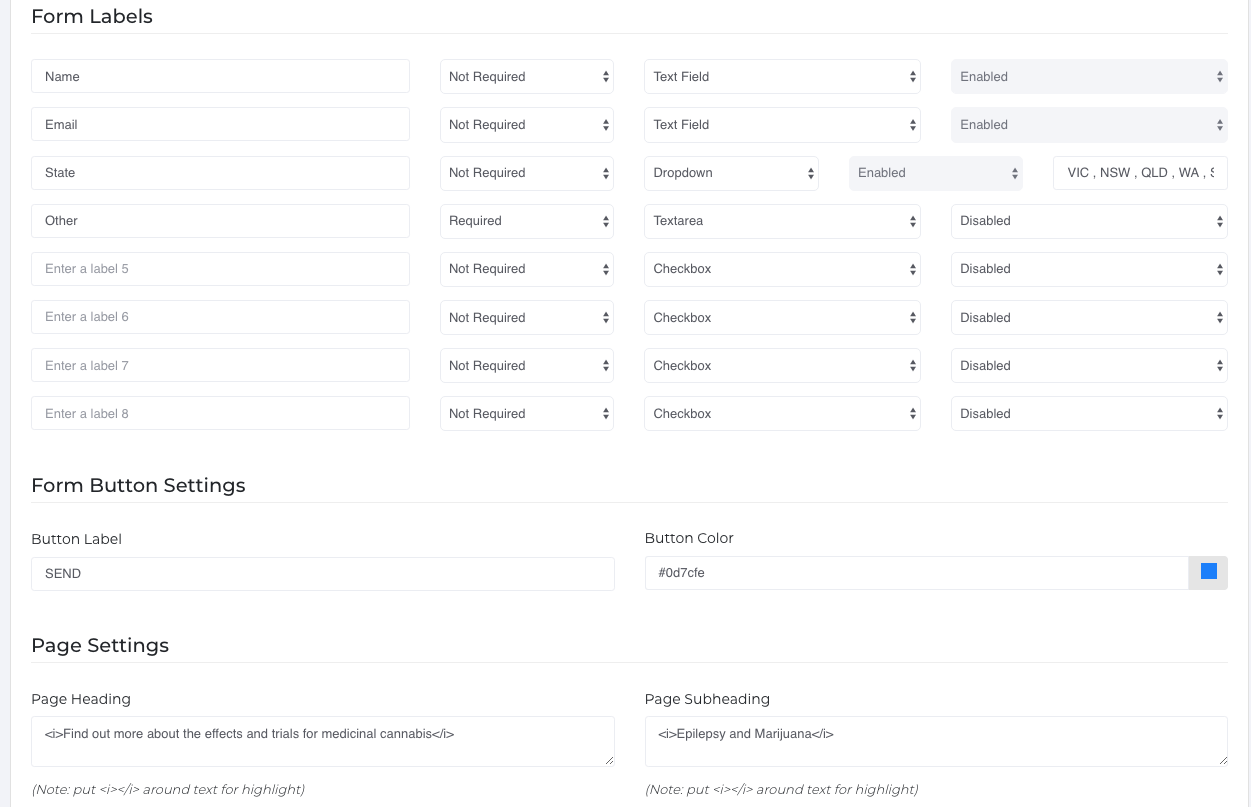
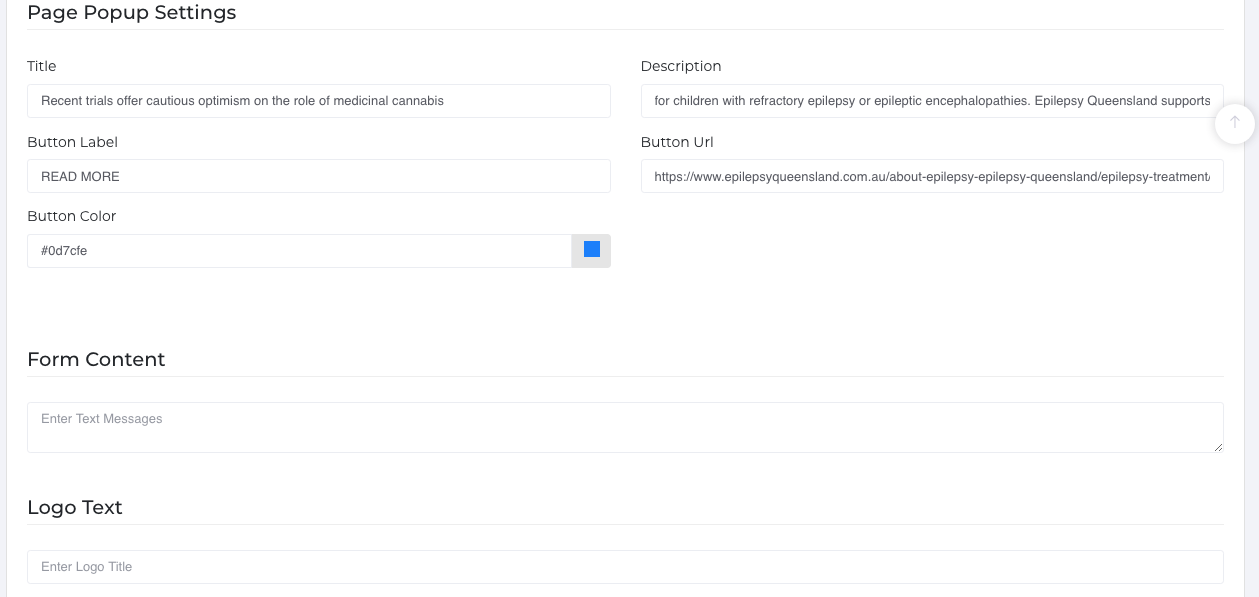
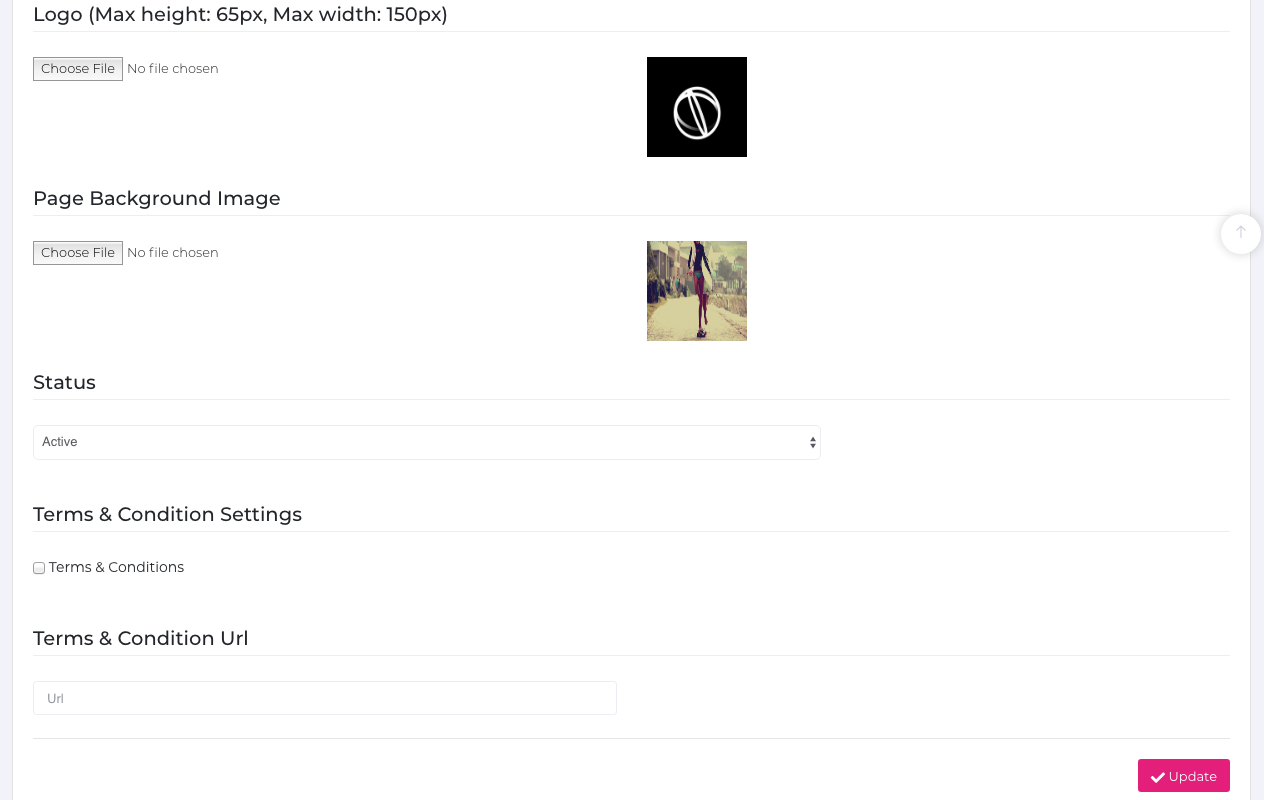
- Create Campaign by clicking on the pink button ‘create campaign’
- Fill out details on the easy to use form.
- Add your contact form with options for style of form (drop down, check box, date picker and text field).
- Design the landing page to suit your campaign
- Save!